docker-compose.yml
In order to prepare the testbed, we can use docker-compose.yml file to ceate a postgresql database server with a pgAdmin user interface. You only need to use the code in docker-compose.yml file:
version: '3.7'
services:
pgdb:
container_name: pg_container
image: 'postgres:13'
environment:
POSTGRES_USER: postgres
POSTGRES_PASSWORD: postgres
POSTGRES_DB: testdb
volumes:
- pgdb-data:/var/lib/postgresql/data
ports:
- '127.0.0.1:5432:5432'
pgadmin:
container_name: pgadmin4_container
image: dpage/pgadmin4
restart: always
environment:
PGADMIN_DEFAULT_EMAIL: [email protected]
PGADMIN_DEFAULT_PASSWORD: VERYlongPASSWORD
ports:
- '127.0.0.1:5050:80'
volumes:
- pgadmin-data:/var/lib/pgadmin
links:
- 'pgdb:pgsql-server'
volumes:
pgdb-data:
pgadmin-data:You can download this file from this link
up and connect
First, execute the following single command:
docker-compose up -d
After bringing the DB server up, we can access the database in three different ways.
-
Using different clients utilizing the following string
postgresql://postgres:postgres@localhost:5432/testdb -
Connecting to the container itself and using command-line tool
psql:docker-compose exec pgdb psql -U postgres -d testdb -
Using pgAdmin user interface which is available at http://localhost:5050/ URL.
pgAdmin: Initial configuration for connecting to server
After bringing up the docker-compose in the second section, the pgAdmin user interface will be available to use.
After entering the login credentials specified in the docker-compose file ([email protected]/VERYlongPASSWORD), the following page will be displayed:
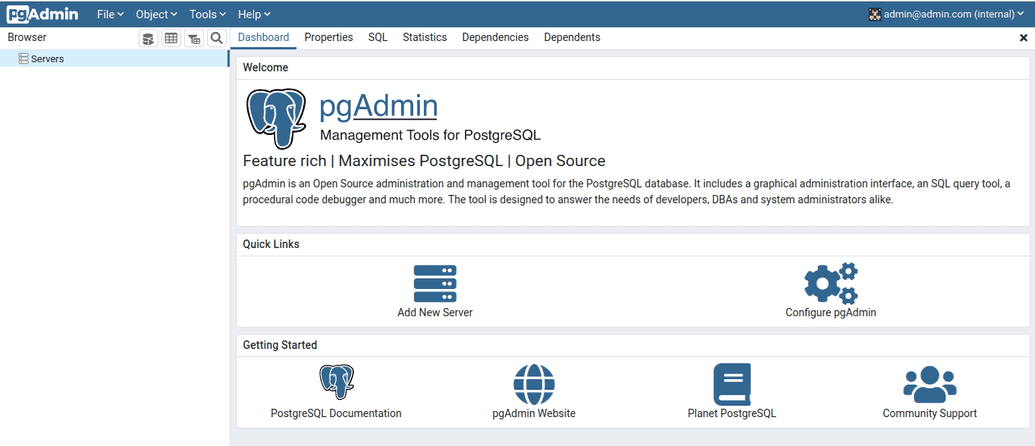
On this page, by following the steps outlined in the figure below, you can connect to the PostgreSQL server specified in the docker-compose.yml file.
Please note that in step 3, you must enter the service name assigned to the database server in the docker-compose.yml file,
which is pgdb in this case. The username and password are also specified in the docker-compose.yml file.
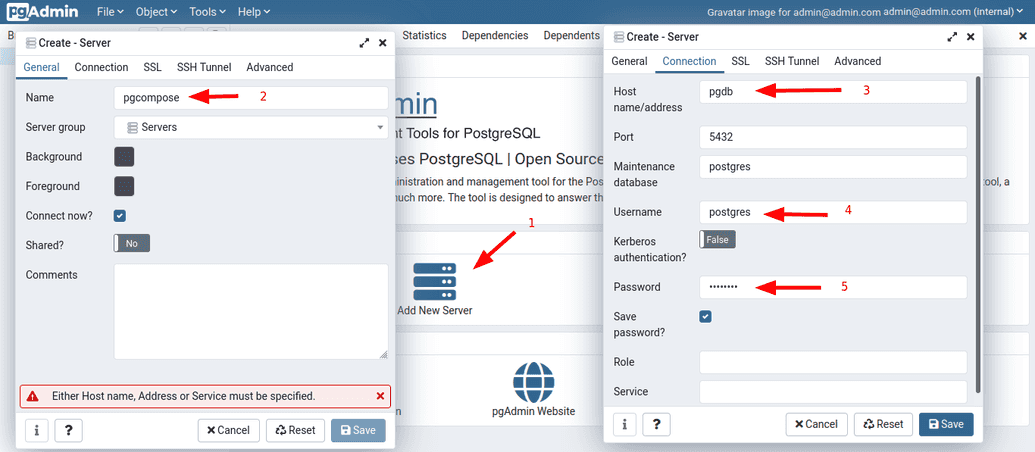
Tags of this Post: